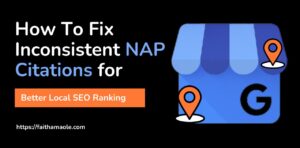Last updated on June 11th, 2025 at 12:58 pm
Table of Contents
ToggleIf you’ve ever tried to create or optimize your Google Business Profile and got stuck choosing a “category,” you’re not alone.
Most business owners either:
- Choose the first option that sounds close enough.
- Leave it blank and hope for the best.
- Or select something too broad, like “Consultant” or “Service Provider”
I chose the wrong category, and it affected my rankings on the local search till I found this tool that helped me uncover the exact Google Business Profile categories my top-ranking competitors were using.
But here’s the truth: Your category choice directly affects whether your business appears in Google Maps and local search results.
There are over 4,000+ official Google Business categories, and the one you choose determines what keywords you rank for, which features you unlock (like bookings or menus), and whether Google understands your business at all.
In this guide, you’ll learn:
- What Google Business categories are (explained in simple terms)
- How do they affect your local SEO
- Common mistakes to avoid
- And how to research and choose the best one using a free tool called GMB Everywhere
- Real examples, optimization tips, and how to spy on your competitor’s categories.
Do you want to see what categories your top competitors are using? Read: How to Check Competitor Google Business Categories (Fast & Free)
What Are Google Business Categories?
Google Business categories are labels you choose when setting up your Google Business Profile (formerly Google My Business).
These labels tell Google what your business is and help it decide when and where to show your listing to those searching.
When setting up your profile, Google requires:
- One primary category (this is the most important)
- Optionally, up to 9 secondary categories
An Example:
If you own a dental clinic, you might set:
- Primary Category: Dentist
- Secondary Categories: Cosmetic Dentist, Emergency Dental Service, Pediatric Dentist
Now, instead of just appearing in searches like “dentist near me,” you might also show up for:
- “Emergency dentist Lagos”
- “Cosmetic dental clinic”
- “Kids dentist in Ikeja”
Why It Matters:
According to Google’s official documentation, your selected categories directly impact:
- How users discover you on Google Search and Maps.
- Whether your business appears in relevant local results.
- Which features appear on your GBP listing (e.g., menu, booking, service area)
Also, in the Whitespark Local Search Ranking Factors study, “Primary category” was ranked as the #1 local pack ranking factor, second only to business proximity.
Why Categories Matter for Local SEO Rankings
You may think filling out your business category is just a formality, but in reality, it’s one of the most powerful ranking factors in local SEO.
When someone searches for a service like:
- “real estate agent near me”
- “car wash in Abuja”
- “emergency plumber in Lekki”
Google doesn’t just look at your business name or website. It looks first at your primary business category.
Why It Affects Rankings
According to the Whitespark Local Search Ranking Factors 2023, your primary category is the #2 most important factor that determines whether your business shows up in:
- Google Maps
- Local 3-Pack results
- Local Finder (on desktop and mobile)
Only the searcher’s proximity to your business ranks higher.
And a BrightLocal study found that more than 84% of businesses ranking in the top 3 had categories closely matched to the most competitive businesses in their local area.
How It Impacts Real Visibility
Let’s say you’re a car detailing specialist, but you chose “Auto Repair Shop” as your category.
Here’s what happens:
- You miss searches for “car detailing near me”
- You compete against mechanics instead of detailers
- You don’t get features like detailing-specific photos, service options, or review tags
Meanwhile, your competitor down the street, who chose “Car Detailing Service,” ranks higher, gets more views, and books more clients.
If you want to see what your competitors are using to rank, use GMB Everywhere to instantly uncover any business’s primary and secondary categories directly on Google Maps.
Primary vs. Secondary Categories: What’s the Difference?
When creating your Google Business Profile, you’ll be asked to choose a primary category.
This is the single most important category and tells Google exactly what your business is at its core.
But Google also allows you to add up to 9 secondary categories, which support and expand the types of search queries your business can rank for.
Here’s how each one works:
Primary Category:
- The main label for your business.
- Appears prominently in Google Maps and Search.
- Heavily influences ranking in the local 3-Pack.
- You can only choose one.
Secondary Categories:
- Help broaden your visibility for related services.
- Used to appear in more niche or long-tail searches
- You can choose up to nine (but relevance is key).
- Secondary categories do not carry as much ranking weight as the primary one, but still matter.
Example: Bakery with a Cafe
| Role | Category |
| Primary | Bakery |
| Secondary | Coffee Shop, Dessert Shop, Breakfast Restaurant |
This setup helps the business appear for searches like:
- “Fresh bakery in Garki”
- “Coffee shops open near me”
- “Dessert places in Abuja”
To see which primary and secondary categories your top local competitors are using, use the GMB Everywhere Chrome Extension.
It works directly inside Google Maps and reveals this hidden data in one click.
How to Choose the Right Categories (Step-by-Step)
If you know how to choose the right categories, you’ve done 50% of the work.
It isn’t just about picking what “sounds close.”
If you want to rank higher, appear for the right searches, and unlock full Google Business Profile features, your category strategy needs to be intentional.
Here’s a simple, expert-approved process you can follow:
Step 1: Search for Your Main Service on Google
Go to Google and type a real keyword that your ideal customer would search.
For example:
- “wedding photographer in Enugu”
- “coffee shop near Victoria Island”
- “Emergency plumber in Port Harcourt”
Take note of the top 3 local results; this is the Google 3-Pack.
I will use “wedding photographer in Enugu” for example.
From the search I have done, these 3 businesses are ranking on the keyword “wedding photographer in Enugu”.
Step 2: Open Each Business Profile in Google Maps
Click on each top-ranking listing to view their full Google Business Profile.
If you just read the reviews or services, you’ll miss the real ranking factor: their categories.
Step 3: Use GMB Everywhere to Reveal Their Categories
Install GMB Everywhere (Chrome Extension).
Once installed, it reveals:
- The primary category
- All secondary categories
- Review counts
- Posting activity
- Exportable audit data.
Instead of guessing, you now have real-time category data for every local competitor as seen in the screenshot above.
Step 4: Look for Patterns
As you go through the top 3–5 listings, you’ll begin to see repeated categories.
These are the ones Google likely prefers for your niche and area.
Let’s say you run a salon and find these patterns:
| Competitor | Primary | Secondaries |
| A | Beauty Salon | Hair Salon, Facial Spa |
| B | Hair Salon | Nail Salon, Beauty Salon |
| C | Beauty Salon | Hairdresser, Facial Spa |
You can confidently select:
- Primary: Beauty Salon
- Secondary: Hair Salon, Facial Spa, Nail Salon
Step 5: Use the GMB Everywhere AI-Powered Category Finder Tool
If you’re in a niche or new industry and unsure what to choose, GMB Everywhere also includes an AI-based Category Tool.
Here’s how it works:
- Go to the Category Tool
- Type a plain-language description of your business
- The AI suggests the best primary and secondary categories based on Google’s internal database.
You can do this instead, search your category on Google search or Google map, and click on the “AI” feature there.
Another alternative way to access the AI category finder tool in the GMB Chrome extension is to install the extension, then log in to your Google Business Profile and click on the “AI Tools GMBEVERYWHERE”
Immediately, you click on the AI tool, it takes you to this:
Then, you select the category finder and enter anything related to your business, and it brings you this, showing you the main categories, related categories, and related services.
This is perfect for new businesses, consultants, or specialized services with less obvious labels.
It doesn’t just show you the categories, but rather it also shows you the number of searches each categories get from Google local search
This tool is powerful and a must-have if you want to change your local SEO goal.
Can You Have More Than One Google Business Category?
Yes, and you absolutely should.
Google allows you to add:
- 1 Primary Category (required)
- Up to 9 Secondary Categories (optional but recommended)
But here’s the catch: more isn’t always better. You want to choose only the categories that truly represent the services you offer.
What Google Recommends:
According to Google’s official guidance, you should:
“Use as few categories as possible to describe your overall core business.”
That means:
- Don’t add every related service just to appear in more searches.
- Don’t select categories that don’t apply directly to your offerings.
- Only choose what accurately reflects your day-to-day business.
Here’s a Smart Category Strategy I Recommend:
- Use GMB Everywhere to match what top-ranking local businesses are using
- Choose 1 clear primary category
- Add 2–4 highly relevant secondaries
- Avoid filler or broad categories just to “cast a wider net.”
5 Common Mistakes to Avoid When Choosing Google Business Categories
There is no doubt, even experienced business owners often make small category mistakes that quietly hurt their local SEO performance. Here are the most common ones, and how to avoid them:
1: Choosing a Vague or Generic Category
Some categories sound broad enough to cover your business, but they’re too unclear to rank well.
Example:
Using “Consultant” instead of “Marketing Consultant”
Using “Store” instead of “Clothing Store” or “Electronics Store”
To fix this, use GMB Everywhere to find the specific category that top competitors in your niche are using.
2: Using Outdated or Irrelevant Categories
Google updates its category list regularly. Using an outdated category may limit your features or make your profile appear disconnected from your niche.
How to Fix: Use the GMB Everywhere AI Category Tool to get up-to-date category suggestions based on Google’s latest internal list.
3: Skipping Secondary Categories
Some businesses stop at just the primary category, missing the chance to rank for related services they also offer.
Example:
A “Dentist” who also does “Teeth Whitening” and “Emergency Dentistry” but didn’t list those as secondary categories will miss out on hundreds of searches.
How to Fix: Add 2–4 highly relevant secondaries that reflect your real offerings.
4: Overloading with Unrelated Categories
Yes, Google allows 9 secondaries, but if you stuff in unrelated or loosely related services, you may confuse the algorithm (and your customers).
Example:
A bakery adding “Event Venue” and “Caterer”, without actually offering those services.
How to Fix: Do well to only select categories that are directly tied to what you do or sell.
5: Copying Low-Ranking Competitors
Not all local businesses are optimized. Copying the categories from someone ranking 10th or worse won’t help your visibility.
How to Fix: Focus only on what’s working. GMB Everywhere helps you spy on the top 3 businesses in the Google Map Pack; those are the ones worth modeling.
It is better to model what is already working.
How to Add or Change Your Google Business Categories
Whether you’re setting up your profile for the first time or updating existing categories, the process is quick, but it must be done carefully.
Here’s how to update your categories in just a few steps:
Step-by-Step: Add or Edit Categories in GBP
- Log in to your Google Business Profile
- On your profile, click “Edit Profile.”
- Navigate to the “Business category” section
- Type in your Primary Category (only one is allowed)
- Click “Add another category” to insert secondary categories (up to 9)
- Click Save and wait for Google to approve your changes (usually within 24–48 hours).
Important Tips:
- Your category updates may go through manual review.
- You may see a temporary drop in visibility after major changes (this is normal)
- Avoid changing your primary category frequently; stick with one core focus
- Don’t add services you don’t provide just to show up for more searches
Want to see if your current category setup is hurting your visibility?
Run a quick audit using GMB Everywhere, it shows you exactly what you’re missing and how to fix it.
Use GMB Everywhere to Get Categories Right the First Time
Choosing the right category isn’t something you want to guess.
That’s why I recommend using GMB Everywhere, a free Chrome extension designed specifically for local SEO pros, freelancers, and business owners.
It helps you:
Instantly Reveal Your Competitor’s Categories
- See the primary and secondary categories of any business on Google Maps
- No login or setup needed, just install and click
Use the AI-Powered Category Tool
- Unsure which categories to choose?
- Use GMB Everywhere’s built-in AI suggestion tool.
- Just describe your business in plain English, and it’ll recommend the most accurate Google categories available (updated automatically)
Run a Local SEO Audit
- View review count, post frequency, and profile activity
- Export audit summaries for your records or client reporting
- Use insights to optimize your profile for better local rankings
Click here to try GMB Everywhere now — it’s free to start, no credit card required.
Conclusion
I was doing Local seo blindly until I found this tool that changed the entire game.
Choosing your Google Business Profile category may feel like a small detail, but it can be the difference between ranking in the top 3 or being invisible on Google Maps.
In this beginner-friendly guide, you’ve learned:
- What GBP categories are.
- How primary and secondary categories work.
- Why they impact your local SEO rankings.
- The most common mistakes to avoid.
- How to research and pick the best-fit category using GMB Everywhere
Don’t leave it to guesswork.
Install GMB Everywhere and get your category strategy right, just like the top-ranking businesses in your area.
If you like this article, then please subscribe to my YouTube Channel for value-packed video tutorials. You can also find me on LinkedIn, Twitter, and Facebook.
FAQ
What is a Google Business category?
A Google Business category helps Google understand your business type and match your listing with relevant local search queries
How do I choose the right category?
Research your competitors using tools like GMB Everywhere and pick the most relevant primary and 2–4 supporting secondary categories.
Can I change my business category later?
Yes. You can update it anytime in your Google Business dashboard. Just make sure changes align with your real services.
Does category choice affect Google rankings?
Yes. Studies show category relevance is a top-ranking factor in local SEO. It is the second top-ranking factor after proximity.
Related Resources
- Google Business Profile Optimization: The Only Complete Guide That Works in 2025
- How to Check Competitor Google Business Categories (Fast & Free)
- How to Pick the Best Category for Your Business on Google
- Best GMB Audit Tools for Local SEO
Affiliate Disclosure: Please note that some of the links on this page are affiliate links, meaning I may earn a small commission if you purchase after clicking through the link (at no extra cost to you). I only recommend tools I’ve personally tested and believe will truly help small businesses succeed. Your support helps keep this site running.