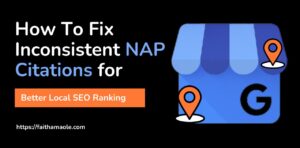Last updated on June 11th, 2025 at 11:54 am
Table of Contents
Toggle8 Out of 10 Local Businesses Will Never Rank in Google’s 3-Pack. It’s Not a Curse But A Fact!
Most local businesses will never rank or appear in the top 3 results on Google Maps because their Google Business Profiles are poorly optimized.
But the good news is that this article will be the best Google Business Profile optimization guide you’ll read on the internet today.
If your business is not showing up in the Google Local 3-Pack, you’re leaving 70–80% of your potential customers on the table.
But here is why I said so:
According to Redlocalseo, 44% of all clicks go to businesses featured in the Local 3-Pack, yet the vast majority of profiles are missing critical optimization elements like accurate categories, review management, and consistent activity that can help them rank.
Those businesses that appear on the Google local search, also known as the local map pack, and those that rank on the local 3-Pack, are winning the local seo game.
If you’ve ever wondered why your competitors show up above you, despite offering the same services, the answer isn’t luck. It’s the structure I’m about to show you in this article..
In this guide, you will learn exactly how to fully optimize your Google Business Profile using a free tool and proven ranking signals.
There is no guesswork here.
These strategies have helped my Web design and SEO agency get over 223+ interactions and bookings from my optimized Google Business Profile ranking on the local map pack, as you can see below:

Other service-based businesses and local brands rank higher, earn trust, and increase customer calls, without running ads.
By the end, you’ll know exactly:
- What to fix on your Google Business Profile.
- How to spy on your top 3 competitors in Google Maps.
- And how to outrank them using data, not guesswork.
Let’s go.
What Is Google Business Profile (And How It Works in 2025)
Google Business Profile, or GBP, is Google’s free business listing tool that shows your business on Google Maps, Google search, and local search results when someone searches with local-related terms.
Not every search term brings up a Google Business Profile on the search result page.
The major local terms that trigger Google Business Profile are “near me”, “city”, etc.
I will discuss this later in this article…
The name Google Business Profile (GBP) was formerly known as “Google My Business (GMB)” until Google changed it.
So, wherever you see me use GMB, know that it means the same thing.
That being said. Let me practically illustrate what Google Business Profile GBP for short, means.
If someone nearby searches for something like “hair stylist near me” or “best mechanic in Ikeja,” GBP is what puts your business in front of them.
As you can see in the image below, which is the result of the search I made on Google on the keyword “hair stylist near me”.
.
Google Business Profile is the foundation of local SEO. Without it, your business may not appear when nearby customers are searching, even if you have a great website or active social media.
For you to do local seo, you need a Google Business Profile.
When you set it up, you need to optimize it to show up on Google Maps or Google search results when someone searches for a business closer to them.
The entire Local SEO is made up of:
- A Google Business Profile that is well optimized.
- Visible on Google Maps or local search results.
- Ranking on the Local 3-Pack.
Your business profile can show up on the local search results, but may not rank in the local 3-pack.
The local 3-Pack is the sweet spot everyone is fighting win because that is where you likely get high chances of conversion.
44% of searchers click on the 3 businesses that show on the map pack, and this has been proven statistically.
If you are unable to achieve these, you have failed your local SEO game, even if you are just setting up your GBP or you have an existing GBP.
The essence of this article is to help you achieve the 3 and generate traffic, leads, and make sales.
5 Major Search Terms That Trigger a Google Business Profile in Local Search Results (Map Pack or Sidebar)
1. Service-Based “Near Me” Searches
These are the most common local intent queries and almost always trigger the Google Local 3-Pack and a GBP sidebar:
- Plumber near me
- Dentist near me
- Electrician near me
- Best hair stylist near me
- AC repair near me
- Digital marketing agency near me
- Car mechanic near me
- Restaurant near me
- Coffee shop near me
2. City + Service Combinations
These show local packs and map-based results when users search for a specific city or location:
- Bakery in Lekki
- Laundry service Abuja
- Physiotherapist in Ikeja
- Immigration lawyer Port Harcourt
- Printing service in Yaba
3. Branded Searches (Your Business Name)
If someone searches your business name or a close variation, your Google Business Profile will likely appear on the right-hand side (Knowledge Panel) or top on mobile:
- Faith Digital Studio
- Lekki Dental Clinic
- Tony’s Plumber Service
4. Service + Attribute Searches
When searchers look for specific services with preferences or qualifications:
- Wheelchair-accessible restaurant near me
- Women-owned nail salon in Ikeja
- Pet-friendly hotel in Abuja
- Halal restaurant in Surulere
5. Searches with Commercial Intent Keywords
Adding intent keywords to services will often still trigger the map pack:
- Affordable web designer in Lagos
- Best mechanic for Toyota near me
- Licensed electrician in Gwarinpa
- Certified therapist Abuja
Why Search Terms Matter for GBP Optimization:
To appear for these search terms, your GBP must:
- Use the correct primary and secondary categories.
- Include keywords in your business description, posts, and reviews.
- Be associated with the correct service area or location.
- Maintain high engagement signals (like photos, reviews, and updates).
That being said, let us see what appears in the GBP when it shows up in the local search results or local maps.
What Appears in Your Google Business Profile:
- Business name
- Category (like “Bakery” or “Real Estate Agency”)
- Address and service areas
- Business hours
- Reviews and star rating
- Website, call, and directions buttons
- Photos, products, services, and posts
- Q&A and messaging features
The screenshot below shows this list live on the search result.
Here’s Why Google Business Profile Matters in 2025
You may be wondering why you need a Google Business Profile in 2025 when there is social media.
You need to understand that people search online a lot before they buy anything, and the first place they go is Google.
Google, on the other hand, wants to match searchers with the most relevant, trustworthy local businesses.
Data report has it that 4 out of 5 consumers utilize search engines to find details about local businesses (Google).
46% of Google searches have local intent, meaning nearly half of all searches look for local businesses or services.
More recent data has it that 80% of US consumers search online for local businesses weekly, with 32% doing so daily (SOCi Consumer Behavior Index, 2024).
A Google Business Profile ensures your business appears in the Local Pack, Map results, and organic search, capturing high-intent customers.
So, to rank on the local pack, you need to optimize your Google Business Profile.
According to Moz, your Google Business Profile is one of the top 3 ranking factors that determine whether you appear in the Local Pack, alongside proximity and reviews.
If your GBP is outdated, incomplete, or not well-optimized, Google will skip you.
For Example:
You run a mobile car detailing service in Abuja. If your GBP:
- Has the wrong category.
- No photos or reviews.
- And no posts or business description…
Google will likely show your competitor instead, even if they’re farther away.
That’s why this guide focuses not just on setting up your profile, but fully optimizing it so you’re not invisible to the people actively looking for what you offer.
Here is how the entire Google local search result looks:
Why Optimizing Your Google Business Profile Can 5X Your Local Leads
When it comes to local visibility, your Google Business Profile is not just a listing; it’s your most valuable online storefront.
Businesses that optimize their GBP correctly consistently rank in Google’s Local 3-Pack, where most customer attention and clicks go.
Approximately 42-44% of local searchers click on 3-Pack results, compared to 29% for organic listings, making it a prime driver of visibility.
Optimizing your GBP to secure a 3-Pack spot can drive 93% more actions (calls, clicks, directions) and 126% more traffic, potentially increasing leads by up to 5X as reported by [Backlinko, 2025; Red Local SEO, 2025; BrightLocal, 2023].
44% of local search clicks go to the top 3-Pack result: The #1 position receives 17.8% of clicks, #2 gets 15.4%, and #3 gets 15.1%, showing that ranking in the 3-Pack significantly boosts exposure.
A detailed study by BrightLocal shows that 87% of consumers used Google to evaluate local businesses in 2023, which later decreased to 81% in 2024, and more than half of all actions taken on GBP listings are direct: phone calls, website visits, and direction requests.
But what is the problem?
Most businesses skip the most important optimization steps they need to take.
They fill out the basic information, upload a logo, and expect results.
But Google now prioritizes completeness, activity, accuracy, and engagement.
This includes:
- Choosing the right primary and secondary categories.
- Earning consistent, high-quality reviews.
- Posting updates regularly.
- Using real images.
- Responding to questions and reviews.
In short, Google favours businesses that look active, trustworthy, and complete.
If you optimize your profile properly and back it with local SEO best practices, you can:
- Appear in the Local 3-Pack above your competitors.
- Double or triple calls and website visits from Maps.
- Build credibility before someone even visits your website.
If you’re unsure why your business isn’t appearing at the top locally, you might want to review this guide: How to Rank in Google’s Local 3-Pack.
It walks through the exact factors that influence rankings and shows how to identify what top competitors are doing differently.
How to Set Up and Claim Your Google Business Profile the Right Way
Before you can optimize anything, you need to first claim and verify your Google Business Profile.
This step ensures you have full control over the listing and the ability to make updates, respond to reviews, and access insights.
Here’s how to do it properly, especially if you’re starting from scratch:
1. Create or Find Your Business on Google
Go to google.com/business and sign in with your business Gmail account.

- If your business already appears in Google Maps, search for it with the keyword “my business profile” and click “Manage this business.”
- If not, click “Add your business to Google” and follow the prompts.
2. Enter Your Business Information Accurately
- Business Name: Use your real-world business name.
Avoid stuffing keywords here (e.g., “Tony’s Plumbing Services” is fine, but “Best Plumbing Service in Lagos” is not).

- Business Category: Choose the most accurate primary category that describes your business. You’ll be able to add additional (secondary) categories later.
- Location & Service Area:
- If you have a physical storefront, enter your full address.
- If you serve customers at their location (like mobile services), select “I deliver goods and services to my customers” and define your service area.
- If you have a physical storefront, enter your full address.

3. Add Contact Details
- Phone number
- Website URL (if you don’t have one, leave it blank or use a landing page)

Make sure the contact details match what appears on your website, Facebook page, and directory listings.
Inconsistent information (known as NAP inconsistency) can hurt your local SEO performance.
4. Choose Verification Method
Google will offer one or more ways to verify your listing:
- Postcard by mail (usually arrives in 5–12 business days)
- Phone or email (available for select businesses)
- Instant verification (if your site is already verified in Google Search Console)
Note: Google is the one to give you the verification method to use at the time of writing this article. You can only choose from the list of verification methods made available to you.
Verification isn’t compulsory, but your Google Business Profile remains invisible to searchers without verification.

You’ll not be visible on Google Maps either. Customers are likely to trust profiles that are verified. It builds trust.
Report has it that verified GBPs receive approximately 200 monthly interactions, with 48% resulting in website clicks.
and also, verified businesses are viewed over 21,643 times annually in Google searches, showcasing enhanced visibility in local search results and Google Maps.
You must verify your profile to manage it fully and have access to all the GBP features.
Watch this video guide on how to verify a Google Business Profile using Video Verification.
5. Complete the Basic Setup
Once verified, log in to your Business Profile Manager and:
- Add business hours (including holidays or special hours)
- Upload your logo and cover photo
- Write your business description
- Add categories, products, services, and photos
You can now begin optimizing. But this is just the foundation. The next step is what really sets apart top-ranking profiles from the rest.
The Most Important Elements to Optimize (And Why Google Cares About Each One)
Once your Google Business Profile is verified and complete, the real work begins.
Optimization isn’t about filling in a few fields and forgetting them; it’s about telling Google and your customers that your business is active, trustworthy, and exactly what they’re searching for.
Here are the GBP elements that carry the most weight in local search, and what Google expects from each:
1. Primary and Secondary Categories
Your selected business category directly impacts which keywords your profile ranks for.
- Primary Category: This is the most important. It should describe your main service as specifically as possible.
- Secondary Categories: Add 1–4 more that support other services you offer.
A poorly chosen category can mean your profile won’t show up at all, even if someone searches directly for what you do.
If you’re unsure what categories to choose, spy on your competitors already ranking and replicate what they’re doing.
Find out what categories your top competitors are using by checking my detailed guide on that, check out: How to Check Competitor Google Business Categories (Fast & Free)
We covered a free tool that reveals this in seconds.
2. Business Description
This is where you tell customers who you are, what you do, and what makes you different.
But it’s also where Google scans for relevance.
Write a clear, keyword-aligned paragraph about your business. Don’t keyword stuff, make it natural, informative, and focused.
To update the Primary, secondary category, and business descriptions, click on “Edit Profile.”
3. Reviews and Ratings
Google uses reviews as a trust signal. Quantity, quality, and recency all matter.
- Ask satisfied customers to leave a review (make it part of your process).
- Respond to every review, especially negative ones; Google and future customers are watching.
- Include service-related keywords when possible (e.g., “affordable AC repair”).
You can learn more about how to Get More Google Reviews (And Respond Like a Pro)
To request reviews, click on “Ask for Review” below:
4. Photos and Visuals
According to Google, businesses with photos receive 42% more requests for directions and 35% more click-throughs to websites than those without them.
Do well to upload:
- Your logo
- Exterior and interior shots
- Team photos
- Products or services in action
Update your photos regularly to show that your business is active.
Click on “Photos” to update your photos
5. GBP Posts
Think of Google Posts like free micro-ads; GBP posts are updates on your profile. When you log in to your GBP profile, locate “Add update” to add a post. You can publish:
- Offers or promotions
- Events
- Product or service highlights
- Announcements
Google shows these directly on your profile, and they improve user engagement.
If you want to use posts strategically, see How to Use Google Posts to Drive Local Sales
6. Questions & Answers
This section is often overlooked, but it’s powerful. Google allows anyone to ask (and answer) questions about your business.
You can:
- Add common questions yourself.
- Answer customer-submitted questions clearly and promptly.
- Use this section to highlight policies, pricing, parking info, etc.
7. Business Hours and Attributes
Always keep your hours updated, including holiday schedules.
Also, add relevant attributes (e.g., “Women-owned,” “Wheelchair-accessible”) to give searchers more context.
Google occasionally highlights these in search snippets, especially if they match the searcher’s filters.
Advanced Optimization: How to Monitor, Improve, and Track What’s Working
Once your profile is fully optimized, the next step is ongoing performance management.
Most local businesses stop at setup, but the ones ranking consistently in the Google Local Pack are the ones actively measuring, adjusting, and staying ahead of competitors.
Here’s how to do that effectively without guesswork.
1. Use GBP Performance Insights to Track Performance
Once verified, Google Business Profile gives you access to a built-in dashboard called Performance. It shows:
- How customers found your listing (search vs. maps)
- What they searched to find you (keywords)
- What actions they took (calls, website visits, directions)
- When they viewed your profile (days and times)
- Photo views compared to competitors
The Performance feature gives you insights into how your GBP is performing on local search results.
It doesn’t give you everything, but it’s a solid starting point for spotting trends and measuring impact after optimization.
If you’re unsure how to interpret these metrics, check out How to Track Google Business Profile Insights and Metrics
2. Track and Improve Local Rankings (Not Just Web Traffic)
Ranking high in the Local 3-Pack is more about your profile, reviews, and relevance than your website.
To monitor where you appear:
- Search from different ZIP codes or neighborhoods manually.
- Use geo-grid tools like Local Viking to visualize where you’re ranking across a map.
- Compare your visibility to the top 3 businesses already appearing for your target keyword.
This gives you a much clearer picture of whether your efforts are improving local visibility.
For a list of tools that can help you audit accurately and clear doubts, check out Best Chrome Extensions for Local SEO in 2025
3. Benchmark Against Competitors (Free Tools Exist)
If you want to know why you’re not in the top 3, but someone else is, there’s no need to guess.
You can audit their profile in one click using a free Chrome extension.
GMB Everywhere is a GMB or GBP audit Chrome extension for local SEO that lets you:
- Instantly see your competitor’s business categories in 1 click on the maps without logging into your dashboard.
- Check review counts, photo uploads, and post activity.
- Export competitor audits and compare them to your profile.
This is the exact method I explained in: Best GMB Audit Tools for Local SEO
4. Keep Your Profile Active
Google favors freshness and activity. Here’s what that looks like:
- Post something at least once per week.
- Add photos regularly.
- Ask for reviews consistently.
- Update business hours and holiday changes.
- Respond quickly to questions and reviews.
Stale profiles tend to drop in rankings, even if the business is still active.
5 Common GBP Optimization Mistakes to Avoid (And How to Fix Them)
Even if your Google Business Profile is live and verified, a few overlooked mistakes can cost you visibility, traffic, and trust.
These aren’t just technical issues; they’re signs to Google that your business may not be active or relevant.
Below are the most common GBP optimization errors and exactly how to fix them.
1. Using the Wrong Business Category
Many businesses choose a general or inaccurate category like “Consultant” or “Shop,” which makes it harder for Google to match them with relevant local searches.
Fix:
Use specific, high-intent categories. For example, instead of “Consultant,” use “Marketing Consultant” or “Business Management Consultant.”
Need help figuring it out? See What Are Google Business Profile Categories? (Beginner’s Guide)
2. Incomplete or Inconsistent NAP Info
If your Name, Address, and Phone number (NAP) are inconsistent across your website, directories, and GBP listing, Google may not fully trust your profile.
Fix:
- Use the same format (including abbreviations) across platforms.
- Audit and correct your business listings manually or with citation tools.
If this is a recurring issue, visit: How to Fix Inconsistent NAP Citations Across Directories
3. Ignoring Reviews or Responding Poorly
Google considers customer interaction part of your local authority.
Not responding to reviews or doing so poorly can damage both rankings and reputation.
Fix:
- Respond to every review, even if it’s just a thank-you.
- Address negative reviews professionally without arguing.
For a full response guide, check out How to Get More Google Reviews (And Respond Like a Pro)
4. Leaving the Q&A Section Unmonitored
If your Q&A section contains unanswered questions, or worse, wrong answers submitted by the public, it can create confusion and turn away customers.
Fix:
- Monitor your Q&A section weekly.
- Add your own commonly asked questions and answer them proactively.
5. Not Posting Regularly
Many businesses never publish updates, offers, or news to their Google profile.
This makes your listing look inactive, even if your business isn’t.
Fix:
- Post once a week about offers, events, or featured services.
- Add seasonal updates or highlight customer wins.
The Best GMB Optimization Tools to Automate and Simplify Your GBP Ranking on Google Map Pack (With Recommendations)
Manually optimizing and managing your Google Business Profile is possible, but it becomes time-consuming, especially if you’re competing in a busy local market or managing multiple locations.
To save time, reduce human error, and make smarter decisions, here are the best tools that can help automate, streamline, or enhance your GBP efforts.
1. GMB Everywhere
Best for: Auditing your profile and spying on competitors.
Free + Pro version available
This Chrome extension lets you view essential data about your profile and your competitors directly inside Google Maps.
You’ll instantly see:
- Primary and secondary categories
- Review count, post frequency, and photo volume
- Service area visibility
- Profile completeness
- Competitor audits, you can export
It also includes an AI-powered category suggestion tool, which is incredibly useful if you’re unsure what your primary category should be.
You can learn more about this tool in our full breakdown: Best GMB Audit Tools for Local SEO
Try it here: GMB Everywhere
2. BrightLocal

Best for: Monitoring citations, managing NAP consistency, and white-labeled client reports
It’s paid
BrightLocal helps you:
- Audit citation consistency.
- Find and fix duplicate or inaccurate listings.
- Track local rankings
- Collect and showcase reviews.
If you’re an agency or freelancer managing client listings, BrightLocal is built for scale.
Learn more in How to Fix Inconsistent NAP Citations Across Directories
3. Whitespark Citation Finder

Best for: Discovering new local citation opportunities.
Free + Paid
Whitespark shows where your business is listed—and more importantly, where your competitors are listed, but you’re not. This gives you direct opportunities to build authority through trusted directories.
It’s especially helpful in markets where traditional SEO isn’t enough to break into the 3-Pack.
4. Local Viking

Best for: Visual rank tracking and GMB post scheduling
Paid
With Local Viking’s geo-grid tool, you can see how your business ranks across multiple spots in your service area (not just your business address).
This is helpful if you serve multiple neighborhoods, cities, or ZIP codes.
It also lets you schedule posts to your GBP, something Google doesn’t allow natively.
5. PlePer Local SEO Tools

Best for: Exploring all available GMB categories and auditing profiles
Free + Paid
PlePer helps you:
- View category lists by country
- Run basic GMB audits
- Validate NAP details and citation accuracy
It’s a great free resource if you want a second perspective on how your listing compares.
For a full GMB audit tool comparison, refer to Best Chrome Extensions for Local SEO in 2025
Google Business Profile Best Practices (From Someone Who’s Helped Businesses Rank Locally)
Let me tell you something I’ve learned from working with dozens of local business owners, most of them don’t have a Google problem. They have a visibility problem.
They’re great at what they do. Their service is solid.
But when someone types in “plumber near me,” they’re nowhere to be found.
Not because they don’t exist, but because Google doesn’t trust their profile enough to rank them.
If that’s you, keep reading because I’m about to show you the exact best practices that help you earn that trust and get discovered by people in your area.
These aren’t tips you read once and forget. These are non-negotiables for local visibility. I recommend that every client I coach start here.
1. Treat Your Google Business Profile Like a Website, Not a Directory
Too many people set it and forget it. They add their business name, upload a blurry logo, and move on.
That’s not how this works.
Think of your GBP like a homepage for Google Search and Maps. It’s often the first and only thing your potential customers see before deciding to call or click.
So make it count.
2. Pick the Right Category — Not Just the Closest One
Google uses your primary category to match you with local searches. If you choose the wrong one, you’re telling Google the wrong thing about your business.
Don’t guess. Research before you pick any category.
Use a GMB audit tool like GMB Everywhere to see what categories your top competitors are using.
If all the top listings are using “Family Dentist” but you selected “Dental Clinic,” you might already be at a disadvantage.
3. Fill Out Every Section (Even the Ones You Think Don’t Matter)
Yes, people care about your hours, photos, services, and products. But here’s the trick: Google does too.
An incomplete profile tells Google:
“This business isn’t fully active. Maybe it shouldn’t rank.”
A complete profile says:
“This business is serious, verified, and trustworthy.”
Complete the Q&A. Add attributes. Update special hours. All of it.
4. Post Every Week (Even If You Don’t Feel Like It)
Think nobody reads your posts? Maybe.
But that’s not why you post.
You post because Google sees activity.
You’re showing the algorithm that you’re still open, still engaged, and still offering value. It’s not about clicks—it’s about signals.
Do you have a new offer? Post it.
Do you have a new photo? Add it.
Even if it’s just a reminder or testimonial.
This is a simple weekly habit that sets pros apart from the rest.
5. Ask for Reviews Like It’s Part of Your Sales Process
Want to rank higher? Get more reviews.
Want people to choose you over the guy down the street? Get better reviews.
And don’t just wait for reviews to happen. Ask. Follow up. Make it easy.
Use a shortlink. Automate a message after a sale.
Make it part of your system, not an afterthought.
And when reviews come in, respond to every one of them. Show you care.
6. Track What’s Working (Don’t Fly Blind)
If you’re not reviewing your Google Business Insights, you’re missing opportunities.
Are people finding you through Maps or Search?
What keywords are they using?
Are they clicking “Call,” or are they bouncing?
These metrics tell you what’s working and what needs to change.
Want to go deeper? Use a tool like Local Viking or GMB Everywhere to track where you rank across your area, not just your street.
7. Keep Things Fresh, Even When Business Is Steady
Here’s something I tell all my clients:
Stale profiles fall. Active ones rise.
Google wants to show businesses that are alive, helpful, and engaged with their audience.
If your profile looks like it hasn’t been touched since 2022, it’s not going to inspire confidence.
So treat your GBP like you’d treat a storefront:
Clean it up. Restock it. Repaint the sign once in a while.
There’s no magic trick here.
Just good business. Clear communication. Consistency.
If you do the work, optimize smart, and stay active, you’ll start showing up. You’ll start getting those calls. You’ll stop wondering why your competitors are ahead, because you’ll be in the 3-Pack with them.
Google Business Profile Optimization Checklist for Beginners
Here is a detailed Google Business Profile (GBP) optimization checklist for beginners, designed to walk you through everything that matters step by step.
This checklist is perfect for local business owners, freelancers, or new SEO assistants who want to improve their local visibility on Google Search and Maps

Do you want to Show Up in Google’s Local 3-Pack?
Stop guessing what to fix on your Google Business Profile.
Use this free, beginner-friendly checklist to fully optimize your listing and start attracting more local customers today.
- Step-by-step guidance.
- Easy to follow.
- No tools or tech experience needed.
👉 Download the Free GBP Optimization Checklist (PDF)
It’s the exact roadmap I give my paying clients, and it’s yours for free.
Conclusion
Your Google Business Profile Is Either an Asset or a Roadblock
At this point, one thing should be clear:
If your Google Business Profile isn’t optimized, you’re handing leads to your competitors.
This guide has walked you through everything that matters:
- How GBP works in 2025.
- What makes Google rank some listings over others.
- How to set yours up the right way.
- What to optimize, and how to do it better than 90% of local businesses
- The exact tools professionals use to track, analyze, and win more local clicks
Most importantly, you’ve seen that it’s not about working harder, it’s about working smarter.
If you want to skip the guesswork and optimize your GBP using the same tools top agencies use, start with the one I recommend most:
👉 Install GMB Everywhere for Free
Use it to audit your competitors, see what’s missing in your profile, and discover the best categories to rank faster.
If you want a Google Business Profile Audit and Optimization service done for you, check out my local SEO services for small businesses today.
I can help you rank in the Local 3-Pack and increase your calls in 30 days. Get started here.
Frequently Asked Questions
How do I optimize my Google Business Profile?
Start by ensuring your profile is complete and accurate. This includes selecting the right categories, writing a clear business description, uploading high-quality photos, collecting and responding to reviews, publishing weekly posts, and keeping your hours updated. Tools like GMB Everywhere can help identify what your top competitors are doing so you can improve your visibility.
How much does Google Business Profile optimization cost?
Optimizing your GBP is free if you do it yourself. However, agencies and SEO professionals may charge between $200 and $1,000+ per month, depending on the scope of services. Tools like GMB Everywhere offer free and low-cost options that make it easy for small businesses to optimize on their own.
How do I SEO my Google Business Profile?
SEO for GBP means improving how your listing ranks in local search results. To do this, use relevant keywords in your business description, select accurate categories, post consistently, gather customer reviews, and maintain NAP (Name, Address, Phone) consistency across all directories. You can monitor competitor profiles using tools like GMB Everywhere to benchmark what’s working in your niche.
What is Google My Business Optimization Service?
It’s a done-for-you service provided by SEO professionals or agencies to improve your GBP visibility. These services typically include category selection, review management, citation audits, post scheduling, geo-grid rank tracking, and competitor analysis. Some also include monthly reporting.
How much is Google optimization?
If you’re referring to GBP optimization, it’s free through Google. Paid optimization services range from $200 to $500+ per month, while broader SEO packages (including websites and backlinks) can cost $1,000–$3,000+ monthly, depending on the agency and market.
How do I use Google optimization?
To use Google optimization tools for local SEO:
Claim and verify your Google Business Profile.
Fill out every section thoroughly.
Use GBP Insights to monitor performance.
Install tools like GMB Everywhere to analyze competitors.
Update your listing weekly with posts, photos, and responses.
How much does GMB SEO cost?
GMB SEO (Google My Business SEO) varies by provider. Freelancers might charge $100–$300/month, while full-service agencies may charge $500–$1,000/month for comprehensive GMB optimization and reporting. DIY options are free or cost as little as $15/month using tools like GMB Everywhere.
How do I rank higher on Google Business Profile?
Ranking depends on relevance, distance, and prominence.
To improve:
Use accurate categories.
Collect quality, keyword-rich reviews
Add real photos.
Post weekly updates.
Maintain a consistent NAP.
Monitor competitors using tools like GMB Everywhere.
You can learn more in this guide: How to Rank in Google’s Local 3-Pack
How do I make my Google Business Profile visible?
Make sure your listing is:
Verified.
Fully completed
Optimized with keywords and local information.
Active with recent posts and photos.
Supported by positive reviews.
Visibility improves with consistency, activity, and alignment with searcher intent.
How do I claim my Google Business Profile?
To claim your GBP:
Visit Google Business Profile.
Sign in with your Google account.
Search for your business and select it.
Follow the prompts to verify ownership, which may include receiving a postcard, phone call, or email from Google.
If you like this article, then please subscribe to my YouTube Channel for value-packed video tutorials. You can also find me on LinkedIn, Twitter, and Facebook.
Recommended Reading:
To deepen your GBP optimization and support your local SEO rankings, check out these actionable guides:
- How to Spy on Local Competitors in Google Maps(Step-by-Step)2025
- How to Check Competitor Google Business Categories (Fast & Free)
- Best GMB Audit Tools for Local SEO
- What Are Google Business Profile Categories? (Beginner’s Guide)
- How to Rank in Google’s Local 3-Pack
- Best Chrome Extensions for Local SEO in 2025
- How to Optimize Google Business Profile for Multiple Locations
- How to Get More Google Reviews (And Respond Like a Pro)
- How to Use Google Posts to Drive Local Sales
- How to Fix Inconsistent NAP Citations Across Directories
- How to Track Google Business Profile Insights and Metrics
- How to Pick Best Google Business Category(Step-by-Step + 10 Real Examples)
- How to Sell GMB Audits as a Freelancer (2025 Blueprint)
Affiliate Disclosure: Please note that some of the links on this page are affiliate links, meaning I may earn a small commission if you purchase after clicking through the link (at no extra cost to you). I only recommend tools I’ve personally tested and believe will truly help small businesses succeed. Your support helps keep this site running!