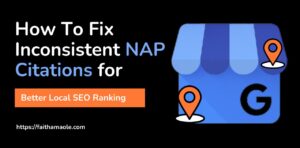Last updated on June 11th, 2025 at 12:27 pm
Table of Contents
ToggleIf you’re trying to rank your business in the Google Business Map Pack, you’re not alone, and you’re not wrong either. But here’s the secret most people miss:
The top-ranking businesses in your area are using Google Business categories you’ve probably never thought of.

And the craziest part?
Google doesn’t publicly show these categories unless you know how to get them.
Ever since I discovered this simple secret and a tool that helps me achieve it, my local ranking has improved by 30%.
So, be sure I’m exposing every secret in this article from what I have tested to be working.
This guide will show you exactly how to uncover your competitors’ hidden Google Business categories in under a minute, using a simple Chrome extension.
So, whether you’re a local business owner, SEO freelancer, or agency, this guide will walk you through:
- Why competitor categories impact your rankings.
- 3 ways to check any competitor’s categories (including free tools)
- A step-by-step walkthrough of how to use GMB Everywhere to do it fast
- And most importantly, how to use what you find to boost your local SEO
Also read: Google Business Profile Optimization: The Only Complete Guide That Works in 2025
If you are ready, let’s dive in.
According to Whitespark’s 2023 Local Ranking Factors report, choosing the right Google Business Profile (GBP) categories is the #2 local ranking factor after proximity.
Yet most local businesses and even marketers guess their categories, while the top competitors quietly dominate with precision.
And here’s the kicker: Google doesn’t openly show which categories your competitors are using, but the data is there… if you know where to look for it.
So, how do you determine which categories your top local competitors use?
You don’t need to inspect code or run complicated scripts. You just need one simple Chrome extension that reveals everything in seconds, for free.
If you want a fast, no-code way to uncover all the Google Business categories your competitors are using,
I recommend GMB Everywhere, a Chrome extension that reveals hidden categories, audits any profile, and gives you a competitive edge in local SEO.
GMB Everywhere is no doubt the best GMB audit tool for local SEO and the best GMB optimization tool for local SEO.
Any business serious about appearing on Google local search and ranking on local maps ought to have it as one of their local SEO tools of which I would recommend based on my personal experience ranking my GMB on the Google Map.
Why Competitor Categories Matter in Local SEO
If you’ve ever wondered why a competitor ranks above you in Google Maps, even if your reviews, photos, and location are better, the answer often lies in one hidden but powerful setting:
Their Google Business Profile categories.
What Are Google Business Categories?
Google Business categories are labels you choose to describe what your business does when you create a Google Business Profile (formerly called Google My Business).
When you create or manage a Google Business Profile (formerly Google My Business), you’re required to choose a primary category that describes your business (e.g., “Plumber” or “Wedding Photographer”).
You can also choose up to 9 secondary categories to further define your services.
Here’s what most people don’t realize:
- Your primary category heavily influences your rankings.
- Your secondary categories help you appear for related searches.
- Google uses these categories to decide if your business is relevant to searchers near you.
For Example:
Let’s say you run a dental clinic and you only select;
Primary Category: Dentist
But your competitor down the road chose:
Primary Category: Cosmetic Dentist
Secondary Categories: Teeth Whitening Service, Emergency Dental Service, Pediatric Dentist
Guess who’s showing up for searches like:
- “emergency dentist near me”
- “Kids dentist in Lagos”
- “teeth whitening clinic nearby”
👉 This is not your ranking but your competitor’s.
That’s how category optimization becomes a silent SEO weapon.
In a BrightLocal study on local search ranking factors, businesses that ranked in the top 3 of Google Maps had one thing in common: they used better-optimized category selections that aligned with high-intent keywords.
And in Whitespark’s survey, “primary category” was ranked the #2 most important local ranking factor, second only to physical proximity to the searcher.
The Hidden Problem: You Can’t See What Categories Competitors Use
This is the frustrating part. Google doesn’t publicly list a business’s chosen categories anywhere on their Maps or Business Profile, unless you’re the profile owner.
That’s why most business owners and even SEOs:
- Guess what to use
- Copy from outdated advice
- Choose only one category and leave ranking potential on the table
But with the right tool (like the one I’ll show you shortly), you can uncover all their categories instantly and use them to boost your visibility.
3 Ways to Check Competitor GMB Categories (Ranked from Worst to Best)
Now that you understand how critical categories are for local SEO, the next question is simple:
How do I find out which categories my competitors are using?
There are three main methods. I’ve tested them all; here’s what works, what doesn’t, and which one gives you the edge.
Method 1: Manually Inspecting Page Source (Not Beginner-Friendly)

Some blogs and YouTube tutorials suggest digging through the page source code of a business’s Google listing to find their categories.
Steps (For Techies):
- Open the Google Business Profile on Google Maps
- Right-click and choose “View Page Source.”
- Hit CTRL+F and search for terms like gmbcategory or schema
Why It’s a Problem:
- Its results are inconsistent.
- Not all category data is shown.
- It can break if Google changes the code structure.
- It’s time-consuming and confusing for non-technical users.
My Advice: Avoid this method unless you’re a developer. It’s a bit complicated for a beginner..
Method 2: Using GMBSpy Chrome Extension (Hit or Miss)
GMBSpy is a free Chrome extension that attempts to reveal Google Business categories on any profile.
Pros:
- It’s Free
- It works with one click on some profiles
- It’s easy to install
Cons:
- It doesn’t work on all listings.
- It often misses secondary categories.
- The interface is outdated and unsupported.
- There is no audit or extra insights.
My Verdict: This method is good for a quick peek, but unreliable for professional use.
Method 3: Using GMB Everywhere (Fast, Accurate & Free)
This is hands-down the best method for marketers, business owners, and local SEO professionals.

GMB Everywhere is a Chrome extension built specifically for:
- Viewing all categories (primary and secondary).
- Running instant audits of Google Business Profiles.
- Comparing your profile with competitors.
- Exporting data for client reporting or agency workflows.
How It Works:
- Install the GMB Everywhere Chrome Extension here and add it to Chrome.
- Search or open any competitor’s Google Business Profile on Google Maps by clicking “open in Maps,” as seen in the screenshot below.

- Click the extension, and you’ll instantly see:
- All the business categories they rank for you wouldn’t have known.
- Star rating, review count, and post activity.
- NAP(Name, Address, and Phone number and citation issues.
- Downloadable audit summary.
- All the business categories they rank for you wouldn’t have known.

As on as your competitor’s GMB profile opens and you click on GMB Everywhere’s extension, you’ll see “GMB Cat..” as illustrated in the screenshot above. Use them to your advantage.
Why the GMB Everywhere Chrome Extension is Powerful:
- It works on any business listing globally.
- It gives real competitive insights in seconds.
- It’s 100% beginner-friendly, no tech skills required.
- It has built-in tools for local SEOs and freelancers
In addition, the GMB Everywhere Chrome extension has AI tools to help you find categories faster, find secondary(related) categories and related services, then use them to optimize your profile.
This is the exact tool I used to eliminate the guesswork as well as increase my productivity faster.

Expert Tip: If you’re serious about local SEO, GMB Everywhere is a must-have Chrome extension.
It saves time, eliminates guesswork, reveals what competitors are hiding, and helps you rank faster.
How to Use Competitor Category Data to Rank Higher in Google Maps
So, you’ve found your competitor’s Google Business categories using GMB Everywhere. But knowing what categories they’re using isn’t enough.
The next step is what separates guessers from rankers.
Here’s how to analyze, compare, and apply the data strategically, so you can show up where your competitors are dominating.
Step 1: Identify What Categories Top-Ranking Competitors Are Using
- Use GMB Everywhere to inspect the top 3 listings (Google Map Pack) for your target keyword.
- Take note of their primary category, which is the most important.
- List their secondary categories and highlight any that repeat across profiles.
For Example:
If you’re a roofing contractor and your top competitors are using:
- Primary: Roofing Contractor
- Secondary: Gutter Cleaning Service, Siding Contractor, Skylight Contractor

From the screenshot above, you can spy on your competitors, find the secondary categories they use, and optimize yours
Those secondaries may be boosting their visibility in searches you’re missing.
Step 2: Compare with Your Own Google Business Categories
- Log in to your Google Business dashboard
- Check your current categories (you may only have one!)
- Highlight any missing but relevant categories based on your research
Important Tip: Do well to add only categories you genuinely offer. Don’t mislead Google, it may hurt more than help.
Step 3: Add or Update Your Categories in GBP
- Sign in to your Google Business Profile
- Go to “Edit Profile” and click on it.
3. Add or replace with the most relevant primary category.
4. Click “Add another category” to insert secondary categories.
5. Save changes.
Pro Tip: Update your website, citations, and on-page content to support your new category terms. Google looks for consistency.
Step 4: Monitor the Impact Over 2–4 Weeks
After making your updates:
- Use GMB Everywhere’s audit tool to benchmark your changes
- Track whether your profile appears in more local searches
- Look for increases in views, calls, and direction requests
Many users see noticeable movement in the local pack within 3–4 weeks of optimizing their categories correctly.
For example:
Let’s say you run a mobile car detailing business in Abuja.
You only had:
Primary Category: Car Wash
After checking top competitors using GMB Everywhere, you find:
- Car Detailing Service
- Car Polishing Service
- Mobile Car Wash
- Pressure Washing Service
You update your profile to include these, and within 30 days, your business starts appearing for:
- “mobile car wash near me”
- “car detailing Abuja”
- “pressure washing services”
That’s the power of competitor category intelligence, and now you know how to use it.
A Closer Look at GMB Everywhere: Why It’s More Than Just a Category Checker
By now, you’ve seen how important it is to understand your competitors’ Google Business Profile categories and how GMB Everywhere helps you uncover them fast.
But GMB Everywhere isn’t just a “spy tool.” It’s a full-featured local SEO Chrome extension built for agencies, freelancers, and serious business owners who want to dominate Google Maps.
Here’s why I recommend it to every local SEO client and consultant I work with:
1. You can view all GMB Categories Instantly
- You see both primary and secondary categories for any business on Google Maps
- It works worldwide, not just in the U.S.
- There is no login or API access needed.
- It’s 100% beginner-friendly
This alone gives you a massive edge in category selection and competitive analysis.
2. You Can Run a Quick Local SEO Audit on Any Profile
- Get real-time audit data when visiting any Google Business Profile
- See:
- Category used
- Review count & average rating
- Number of photos
- Posting activity
- NAP( Name, Address, and Phone number) consistency and citation issues.
- Category used
Below is an example of how it appears on Google Maps when you try to do a competitor analysis. As you can see, the categories and details about these businesses are listed here.

This tool is great for prospecting, client audits, or checking your profile health.
Note: Without this Chrome extension, you won’t be able to spy and get these extra details to spy on yours.
3. You Can Export Data for Clients or Internal Use
- Export competitor data and audit results to PDF
- This is perfect for building proposals, pitching local SEO services, or delivering reports
- It’s ideal for freelancers, white-label SEO resellers, or local marketing agencies
4. This Give You Post Frequency Insights
- You may need to track how often a business posts to their GBP using this tool.
- It helps you benchmark content activity and stay ahead
- It is useful for proving SEO activity to clients.
5. It’s Built by Local SEO Experts
This isn’t just a tech tool; it’s built by people who understand local search. The features are tailored for real-world use, not just data usage.
Who Should Be Using GMB Everywhere?
| User Type | Why It’s Perfect |
| Freelancers | Offer GMB audits as a service |
| Local SEO agencies | Speed up audits & strategy |
| Business owners | DIY category optimization |
| Local marketers | Spy on competition & scale reach |
| Virtual assistants | Deliver client insights easily |
If You’re Ready to Try It,
You don’t need to spend hours digging through source code or guessing what categories work.
👉 Instead, install the GMB Everywhere Chrome Extension here and start optimizing your local rankings today. It’s free to start, no tech skills required.
Avoid These Common Mistakes When Updating Your GMB Categories
As you start updating your Google Business Profile, be careful not to make these common mistakes that can hurt, not help, your visibility:
Mistake 1: Choosing Irrelevant Categories
You are required by Google only to choose categories that accurately describe the services you provide.
Adding unrelated ones may get your listing flagged or confuse Google’s ranking signals.
Mistake 2: Ignoring Secondary Categories
Most business owners stop at their primary category, but secondary categories help you appear for related search terms.
Mistake 3: Leaving Categories Unchanged for Years
Your services evolve. Your categories should too. Revisit and update them quarterly.
Mistake 4: Not Aligning Website Content with Categories
Make sure your website content mentions your core services. Google rewards consistency between your GMB, citations, and site.
Pro Tip: Use GMB Everywhere to audit regularly, monthly competitor checks using GMB Everywhere to stay ahead and be the business others are trying to spy on.
Conclusion
Your Competitors Are Already Doing This, Now You Too Can Confidently Do It.
You’ve just learned how to:
- Uncover your competitors’ hidden Google Business categories.
- Analyze what makes them rank higher in Google Maps.
- Optimize your profile using real data, not guesswork.
- Avoid the common traps most business owners fall into.
The truth is, local SEO isn’t about who has the best business; it’s about who plays the category game smarter.
That game just got easier.
Take 60 seconds right now and install GMB Everywhere, the tool I use and recommend to every local SEO client.
It’s free to start, insanely useful, and puts your business one step ahead in Google’s local rankings.
Let me know if you have used the tool and what your experience was.
If you like this article, then please subscribe to my YouTube Channel for value-packed video tutorials. You can also find me on LinkedIn, Twitter, and Facebook.
FAQ
How do I find my competitors’ Google Business categories?
To find your competitors’ categories, use a free Chrome extension like GMB Everywhere. Visit their Google Business Profile, click the extension, and view their primary and secondary categories instantly.
What are Google Business Profile categories?
Google Business Profile categories are predefined tags that describe your business and services. Your primary category helps determine where you appear in Google Maps results, while secondary categories support broader keyword coverage.
Can you have more than one category in Google My Business?
Yes. You can choose one primary category and up to nine secondary categories. Choose only relevant categories to improve local SEO and avoid penalties
How do I choose the best category for my business on Google?
Start by researching your top-ranking competitors using tools like GMB Everywhere. Look for patterns in their categories and match them to services you also offer. Alternatively, GMB everywhere’s AI tool, called Category Finder Tool, can help you find primary, secondary, and related services in a few seconds.
Is GMB Everywhere free to use?
Yes. GMB Everywhere offers a free Chrome extension with core features like category viewing and GMB audits. Paid plans unlock more advanced tools, ideal for agencies and power users. I have used the free version to optimize my listings. I will advise you to use the free version first. If you find it useful, you can go for the paid plans to unlock more features.
Affiliate Disclosure: Please note that some of the links on this page are affiliate links, meaning I may earn a small commission if you purchase after clicking through the link (at no extra cost to you). I only recommend tools I’ve personally tested and believe will truly help small businesses succeed. Your support helps keep this site running.